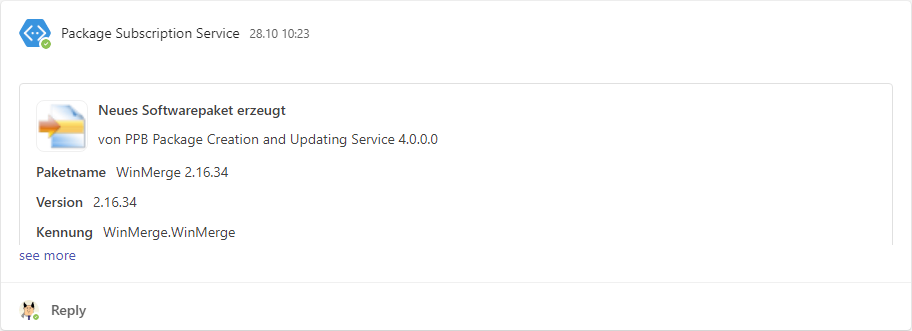Notifications setup
Notifications setup
As soon as the Package Subscription Service recognizes a new version of a subscribed application, it will download and create a Packaging PowerBench package from it. So that you do not have to manually check whether new packages have been created, you can be automatically notified as soon as the packages are available. The "Microsoft Teams" and e-mail options are available for this purpose.
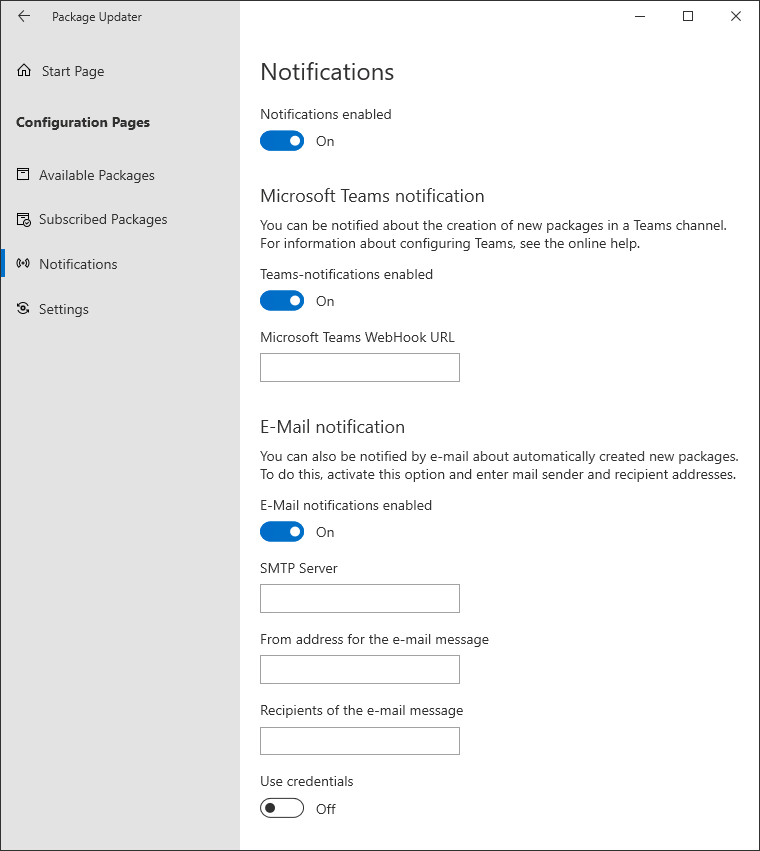
Notifications:
- Notifications enabled
Here you can specify whether you want to receive notifications. If this option is deactivated, no notifications are sent, even if notifications were previously configured.
Microsoft Teams notification:
- Teams-notifications enabled
Activate this option if you want the Package Subscription Service to generate messages in a Teams channel as soon as new packages have been deployed. - Microsoft Teams WebHook URL
In this text field, enter the URL that will be displayed within Teams when you set up the WebHook.
E-Mail notification:
- E-mail notifications enabled
Activate this option if you want the Package Subscription Service to send an e-mail to a recipient address as soon as new packages are made available. - SMTP Server
Enter the name and, if applicable, the port of the SMTP server to which the notification e-mail is to be sent. - From address of the e-mail message
Enter the sender address from which the notification e-mail will be sent. - Recipients of the e-mail message
Enter the recipient e-mail address(es) to which the notification is to be sent here. If necessary, separate multiple addresses with a semicolon. - Use credentials
If your SMTP server requires login information, activate this option. - Accountname
The user account for authentication on the SMTP server. - Password
The password for authentication on the SMTP server.
Set up a Microsoft Teams webhook
To receive notifications about new packages within a Teams channel, you must configure the integration of the Package Subscription Service in your Teams environment. The integration is implemented via a so-called webhook, which can be set up as described below.
First select the team in which you would like to receive the notifications. If required, create a new team and add all team members for whom the notifications are relevant. Setting up a team is not the subject of this description.
Next, create a new channel in which the notifications are to be displayed:
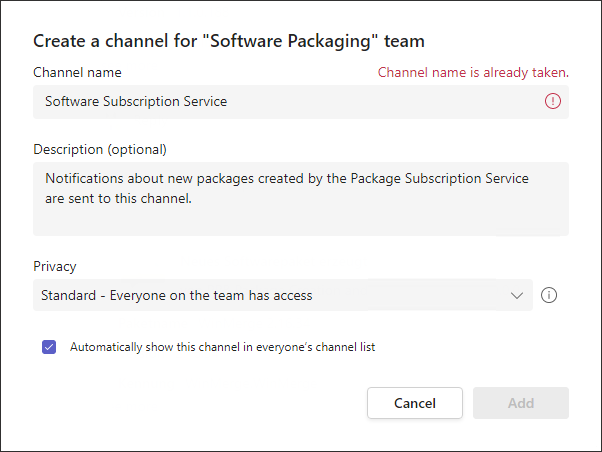
In the "..." menu of the new channel, select the "Connectors" menu item:
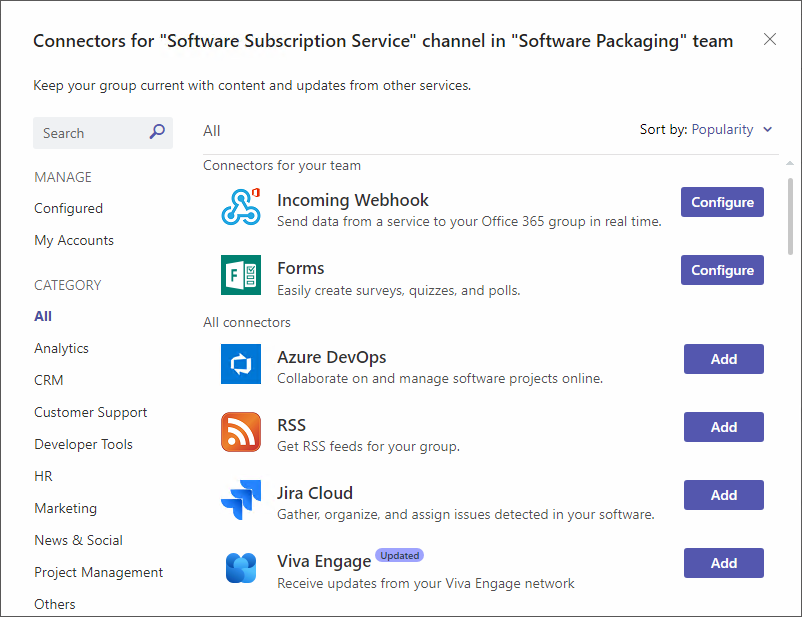
Select the "Incoming Webhook" here by pressing the "Configure" button. In the following dialog, configure the webhook by assigning it a meaningful name and - optionally - a user-defined image. Then complete the creation by pressing the "Create" button.
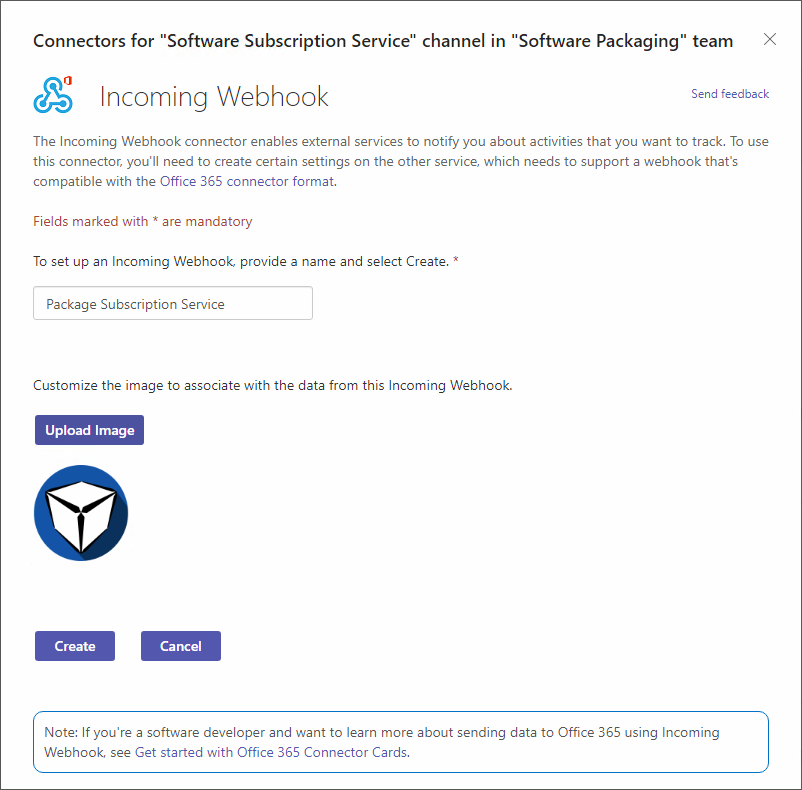
Finally, copy the generated URL to the clipboard and paste it into the "Microsoft Teams WebHook URL" field. Finish the configuration by clicking the "Done" button.
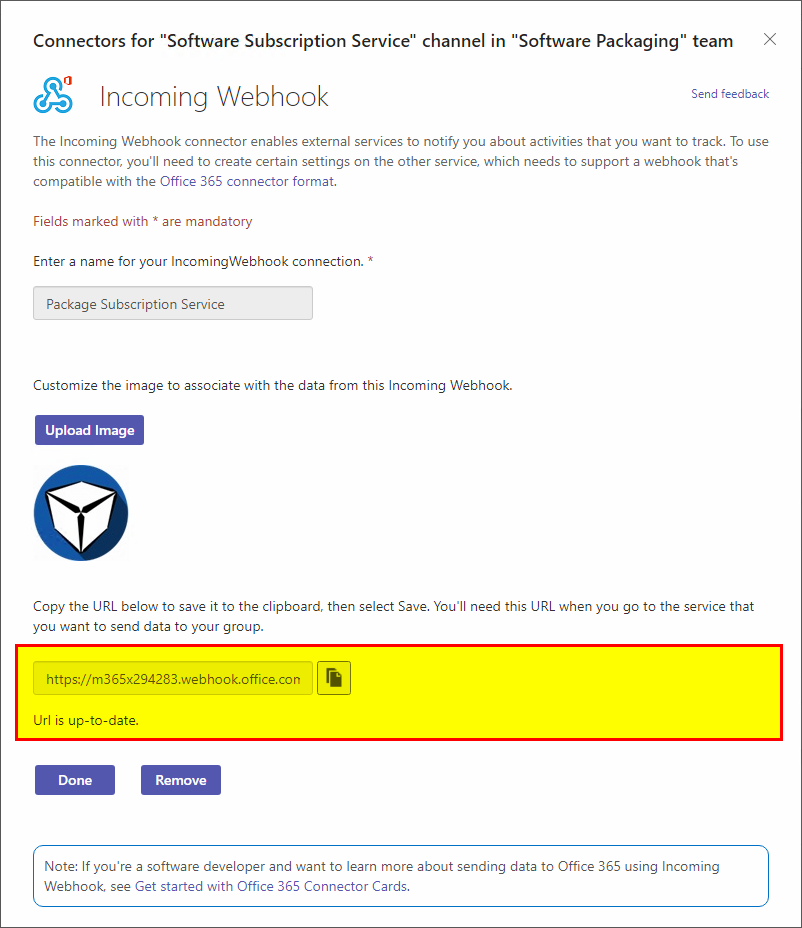
The integration of Microsoft Teams and the Package Subscription Service is now complete. As soon as the service has created a new package, a new notification is generated in which you are informed about the new package with the package name, version, the specific application ID, the release date if available, the last update and the path to the package directory.