Set-ApplicationCompatibilityFlags
Set-ApplicationCompatibilityFlags
Sets compatibility flags for an application on Windows 10 or higher. To clear existing compatibility settings for an application, specify the application and leave all compatibility options unselected.
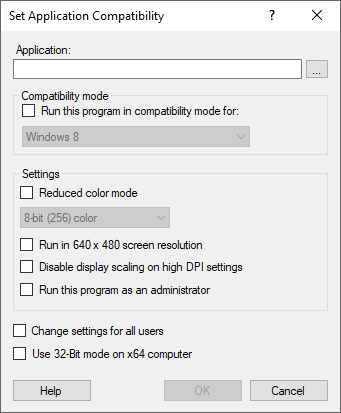
Settings:
- Application
Specifies the application for which the settings are to be made. The use of variables is possible. Use the "..." button to select an existing file (on the packaging system) or enter the path manually. - Compatibility mode
- Run this program in compatibility mode for
Select the operating system version in whose compatibility mode the selected application should run. - Settings
- Reduced color mode
If you want the application to run in 8 or 16 colors mode, enable this option. - Run in 640 x 480 screen resolution
If you enable this option, the application will run in standard VGA resolution. - Disable display scaling on high DPI settings
If the application is displayed too small on screens with a high DPI value, you can activate this option. - Run this program as an administrator
If you enable this option, the application will always run as administrator. - Change settings for all users
Specifies that the setting applies to all users of the computer. - Use 32-Bit mode on x64 computer
If the script is executed on a 64-bit operating system, the counterpart for 32-bit applications SysWOW64 can be used automatically when referring to the SYSTEM32 directory.
Example:
The example below specifies the compatibility settings for the CDEx.exe program to run with:
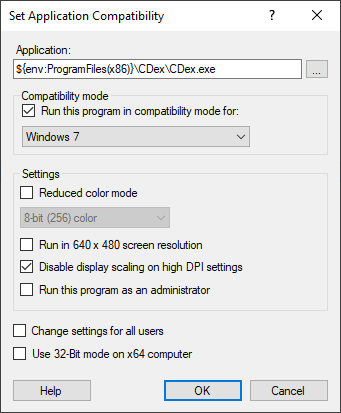
Corresponds to DSM eScript command:
- ---
See also:
- Repair-MsiProduct
- Start-Win32Service
- Stop-Win32Service
- Suspend-PdBitlocker
- Uninstall-MsiProduct
- Uninstall-Win32Service