Repair-MsiProduct
Repair-MsiProduct
Repairs or installs (parts of) an MSI based software again.
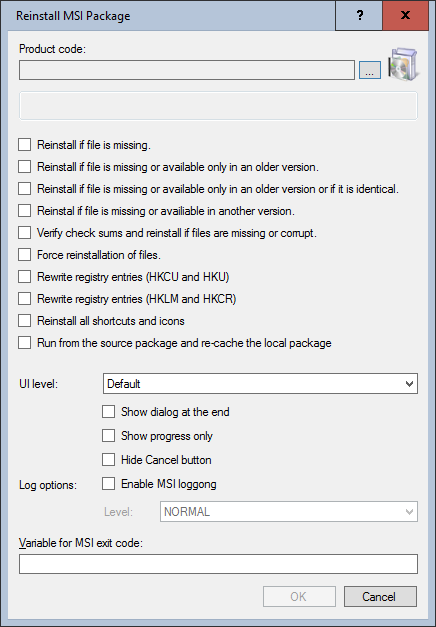
Settings:
- Product code
The product GUID of the MSI file you want to reinstall. Use the "..." button to select an MSI file (existing on the packaging system) or enter the path manually. - Reinstall if file is missing
If key files are missing, a repair installation is triggered. - Reinstall if file is missing or available only in an older version
If key files are missing or outdated, a repair installation is triggered. - Reinstall if file is missing or available only in an older version or if is identical
If key files are missing, obsolete or identical, a repair installation is triggered. - Reinstall if file is missing or available in another version
If key files are missing or in a different version than the one referenced in the MSI database, a repair installation is triggered. - Verify checksum an reinstall if files are missing or corrupt
The checksums of the key files are checked and compared with those in the MSI database. If the checksums should differ, a repair installation is triggered.. - Force reinstallation of files
A repair installation with overwriting of the files is forced. - Rewrite registry entries (HKCU and HKU)
Registry entries in HKEY_CURRENT_USER and HKEY_USERS hives are rewritten. - Rewrite registry entries (HKCR snd HKLM)
Registry entries in HKEY_CLASSES_ROOT and HKEY_LOCAL_MACHINE hives are rewritten. - Reinstall all shortcuts and icons
Shortcuts and icons are rewritten. - Run from the source package and re-cache the local package
The locally cached resources of the package are discarded and the package is reloaded from the installation source. - UI-level
- Full
User interface with assistants, dialogs, progress and errors. - Reduced
User interface with suppressed wizards and dialog boxes. - Basic
Basic progress and error handling. - Default
The installer chooses an appropriate level of the user interface itself. - Silent
Completely automatic installation in the background in 'silent' mode. - Show dialog at the end
In combination with a value specified above, the installer displays a dialog box at the end of a successful reinstallation or when an error has occurred. A dialog box is suppressed if the user aborts. - Show progress only
In combination with the Basic value specified above, the installer displays simple progress dialogs, but no dialog boxes or error messages. - Hide cancel button
In combination with the "Basic" value specified above, the installer displays simple progress dialogs, but no button to cancel the reinstallation. This prevents a user from canceling the repair. - Log options
- Enable MSI logging
If this check box is activated, the Windows Installer creates a log file. - Level
If MSI logging is enabled, this setting determines the level of detail of the Windows Installer log. - Debug
The Windows Installer log file contains maximum detailed entries. - Normal
The Windows Installer log file contains the normal level of detail. - Variable for MSI exit code
Optional - Name of a variable that contains the exit code of the Windows Installer. Enter only the name of the variable, not the $ sign and the curly brackets.
Example:
The example below repairs Adobe Reader XI with the selected options:
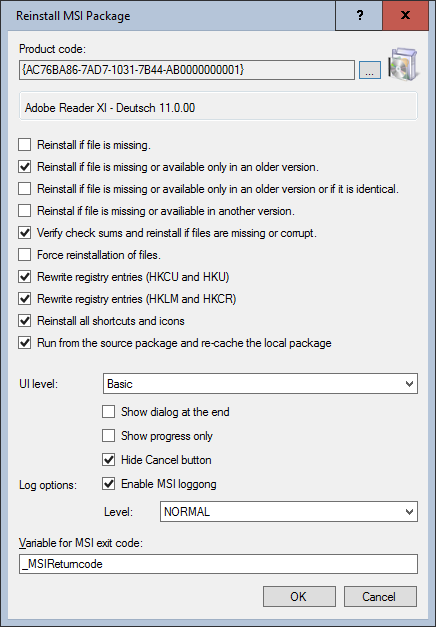
Corresponds to DSM eScript command:
- MSIReInstallProduct
See also: