Unattended Installation
Unattended Installation
The Packaging PowerBench are delivered as standard MSI packages and the setup can therefore be called with the usual parameters of MSIEXEC.EXE. To do this you must run the MSI package from the command line with additional switches that affect the installation:
- full user interface: /qf (these are the default parameters that are also used when you simply double-click the MSI package)
- reduced user interface: /qr (no wizard pages are displayed)
- basic user interface: /qb (only a progress bar is displayed during installation)
- basic user interface: /qb! (only a progress bar is displayed during the installation; no "Cancel" button is shown)
- no user interface: /qn (there is no output on the screen)
In addition, you must also implicitly accept the terms of the license agreement during an unattended installation by setting the public property ACCEPT_EULA to the value "True", otherwise the installation will terminate with an error message.
Example:
MSIEXEC.EXE /i "NWCPackagingPowerBench.msi" ACCEPT_EULA="True" /qb!
Notes:
- If you do not set the ACCEPT_EULA property, the installation terminates with the following error message:
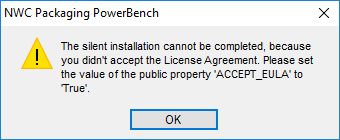
- If you use one of the above switches to perform the installation without user intervention, the installation is performed in the "NWC Services\Packaging PowerBench" subdirectory of the standard program directory (e.g. C:\Programs). However, you can specify the installation directory by setting the public property APPDIR.
- In addition, the license files "PackagingPowerBench.exe.lic" and "PackageDeployment.dll.lic" required to use the PPB are not copied. You can then either copy the license files separately by hand (see Manual Installation) or you can set the paths where the unattended setup can find your license files on the command line by setting the public properties PPBLICFILE and RUNTIMELICFILE respectively.
This way you can distribute the NWC Packaging PowerBench very easily over your existing software distribution infrastructure.