Importing packages from an external repository
Importing packages from an external repository
A new feature of the Packaging PowerBench 2.0 is the ability to import packages from external repositories. There are quite a number of package databases available on the Internet, some of which are also freely accessible. The packages available there can be a very good source for your own packages, which can then still be adapted to your individual requirements through customizations and optimizations.
In the current PPB version the following repositories are supported:
To import a package from an external repository, follow these steps:
- First, call the Package Import Wizard via the "Import Package" button in the "Tasks" tab, use the command of the same name in the Backstage view in the "File" tab or use the "Import Package" link in the Start screen.
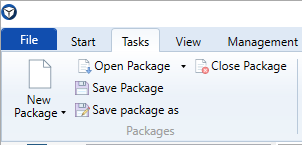
- The package import wizard opens, where you now select the "Import Installation-Package" option.
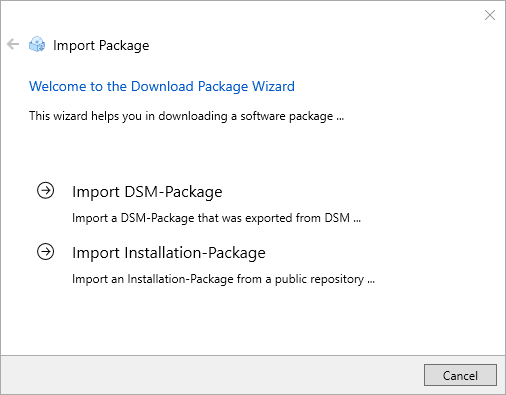
- Select from which source you want to install a package. This dialog also shows when the package list that is used by the wizard is dated and how many packages are recorded there. If you want to update the list, for example because you know that a new package has been added online in the meantime that you now want to import, then you can trigger an update of the list via the "Begin Udate" link. Confirm your choice by clicking "Next".
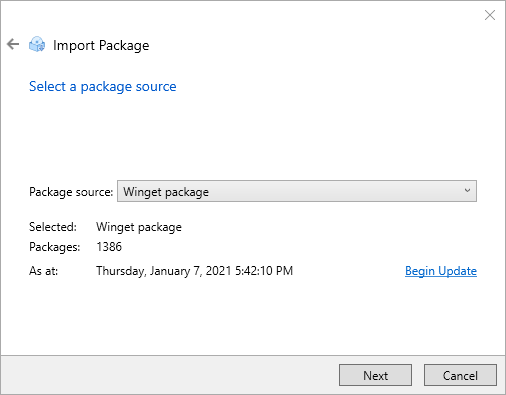
- On the following wizard page, you now select the software package you want to import. You can scroll through the alphabetically sorted list or limit the displayed selection by entering a search term in the "Filter" field. You do not need to use wildcards when filtering. Also, both the title and description of the package are filtered for the search term.
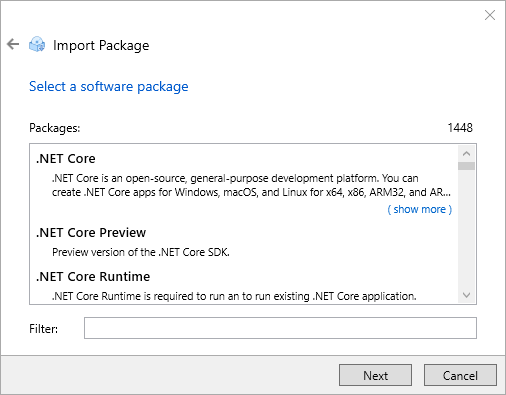
- On the next wizard page, select which version, installation type, architecture and language version you want to import. The available options depend on the selected package. The description locale selection also determines what information is included in the package properties.
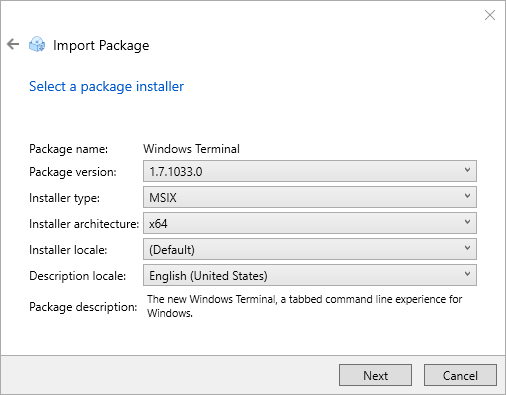
- Finally, you have to specify the name of the Packaging PowerBench-package to be created and the target directory. The suggested name is composed of the name of the software package to be imported and the selected version number, the target directory is composed of the default package path for new packages and the determined name. You can adjust both values to your requirements.
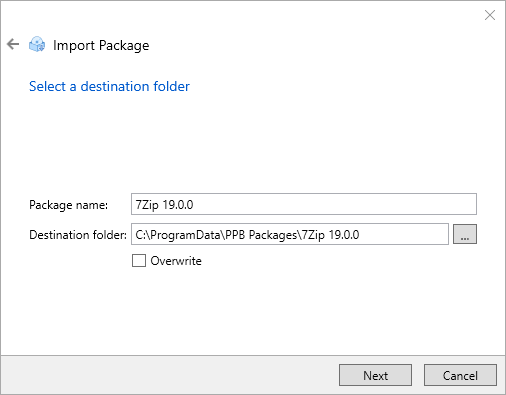
- On the following page of the wizard, you will see a summary of the settings you have made. If you want or need to make changes, you can switch back to the previous wizard pages at any time by clicking the
 icon. If all settings are correct, start the import process with "Finish".
icon. If all settings are correct, start the import process with "Finish".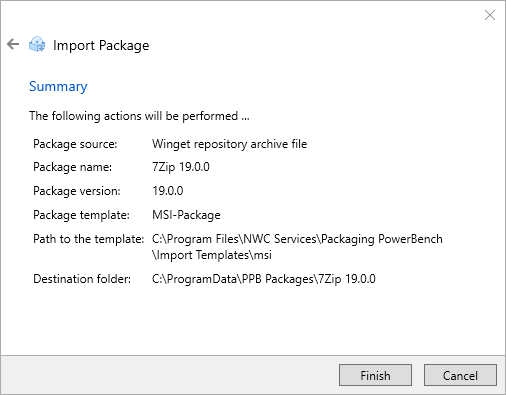
- After the import is completed, you will receive a summary of the actions performed by the wizard, which you confirm by clicking "Close".
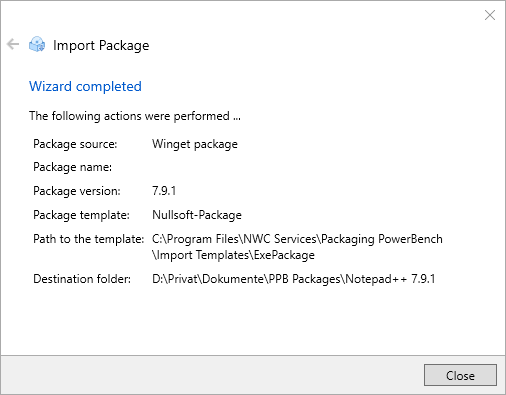
After the import is complete, you have a complete Packaging PowerBench-package that you can now edit further, adapt to your environment, or export.