Unattended Installation
Unattended Installation
The PowerShell Extensions for Ivanti DSM are delivered in a package conforming with the MSI standard. Therefore the setup can be executed with the well known parameters of MSIEXEC.EXE. The parameters are given as command line parameters:
- full user interface: /qf (this is the default, that is applied if the MSI package is started by double clicking the file)
- reduced user interface: /qr (no wizard pages are shown)
- basic user interface: /qb (only a progress bar is shown)
- basic user interface: /qb! (only a progress bar is shown, but no "Cancel" button)
- no user interface: /qn (no screen output at all)
Furthermore you have to set the public property ACCEPT_EULA to "True" to implicitly accept the EULA. If you miss this step, the installation process will abort with an error message.
Example:
|
MSIEXEC.EXE /i "PowerShell Extensions 5.0 for Ivanti DSM.msi" ACCEPT_EULA="True" /qb! |
Hint:
- If you miss setting the property ACCEPT_EULA the installation process aborts with the following message:
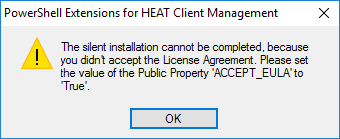
- If you choose to perform an installation without any user interaction, the product will be installed in the subdirectory "NWC Services\PSX7" of the standard program directory (e.g. C:\Program Files). You can override this by setting the public property APPDIR.
- Furthermore the licensefile named "nwcservices.blsadministration.dll.lic" will not be copied automatically. You can copy it later manually or alternatively you can provide the the path to the licensefile in the public property LICENSEFILEPATH.
- In the default configuration all features of the product will be installed. This includes the documentation and the shortcuts. You can select only a subset of features for installation. Please refer the next section for details.
The unattended installation mode of the PowerShell Extensions for Ivanti DSM enables you to distribute the runtime environment with your existing DSM 2022.2 infrastructure in an easy and convenient manner.
Selecting features for installation and customizing the installation
If you choose the unattended installation mode, the PowerShell Extensions for Ivanti DSM as a whole (incl. all features) will be installed. This might not always be the desired result. E.g. if you want to perform the installation on the managed clients themselves, you might want to omit the documentation and the shortcut in the Windows start menu.
As depicted in the previous section, the installation package of the PowerShell Extensions for Ivanti DSM consists of independent features. The following table provides an overview of the features and their internal names:
|
Feature |
Internal Name |
|
Core Components |
PowerShellModule |
|
Shortcut |
Shortcuts |
|
Documentation |
Documentation |
|
Online-Help |
OnlineHelp |
|
Cmdlet-Reference |
CmdletReference |
If you decide to perform a custom installation, you must specify every feature desired by setting the public property ADDLOCAL. If you need more than one feature to be installed, separate them by commas.
In the next example only the core components and the cmdlet reference will be installed:
|
MSIEXEC.EXE /i "PowerShell Extensions for Ivanti DSM.msi" ADDLOCAL=PowerShellModule,CmdletReference ACCEPT_EULA="True" /qb! |
In this example only the core components will be installed. The installation directory is changed to C:\Program Files\PSX and the license file will be copied automatically. It can be found in the directory C:\Temp prior the installation:
|
MSIEXEC.EXE /i "PowerShell Extensions for Ivanti DSM.msi" ADDLOCAL=PowerShellModule APPDIR="C:\Program Files\PSX" LICENSEFILEPATH="C:\Temp\nwcservices.blsadministration.dll.lic" ACCEPT_EULA="True" /qb! |
The following public properties are available for setting on the command line:
|
Property |
Bedeutung |
|
ACCEPT_EULA |
Specifies if the EULA should be accepted. Valid values are "True" or "False". |
|
APPDIR |
Specifies the installation directory. Default: %Programfiles%\NWC Services\PSX7 |
|
LICENSEFILEPATH |
Specifies the path and the name of the license file. The license file will be copied into the installation directory automatically. |
Important: The names of the public properties have to be written in upper case.