Import Software Packages
Import Software Packages
Allows the import of previously exported DSM software packages.
Examples:
|
Hint: The execution of these examples requires a connected PowerShell drive. |
|
Hint: The cmdlets for importing and exporting software packages use the tools "SoftwareImport.exe" and "SoftwareExport.exe" of DSM PowerToyz. You must copy these executables to the root directory of your DSM share to use the cmdlets. If the tools are not found, you will receive the following error message when calling the command: "SoftwareExport.exe failed: Missing Software export tool (SoftwareExport.exe) of Ivanti DSM Power ToyZ in DSM share folder '<your DSM share>'." |
To import exported packages from the directory "D:\Work\DSMImport", use the code below. Note that you must specify the parent directory and that all packages located in the specified directory will always be imported.
|
Import-EmdbSoftwarePackage -SourceFolder "D:\Work\DSMImport" |
|
Hint: If you call the import locally on the target depot, specify the parameter DsmDepot and the corresponding local path, otherwise the import tool will crash! |
To import exported packages from the directory "D:\Work\DSMImport" locally on the target depot, additionally specify the DsmDepot-parameter:
|
Import-EmdbSoftwarePackage -SourceFolder "D:\Work\DSMImport" -DsmDepot "D:\DSM" |
You can also open the interactive dialogue with the cmdlet and have the values for your desired import entered automatically. To do this, specify the Dialog-switch:
|
Import-EmdbSoftwarePackage -SourceFolder "D:\Work\DSMImport" -Dialog |
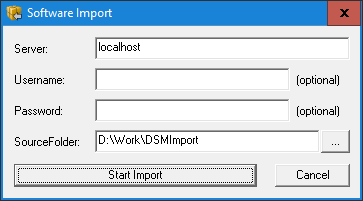
|
Hint: The IgnoreExportVersion-switch allows you to import packages that have been exported from newer DSM versions. The use of this switch is not recommended. |
If you need to use a different user to connect to the DSM environment, you can add a credential object to the command:
|
$MyCredential = Get-Credential Import-EmdbSoftwarePackage -SourceFolder "D:\Work\DSMImport" -Credential $MyCredential |