Intune integration configuration
Intune integration configuration
If you want to publish packages that you have either exported to the Microsoft Intune format with the Packaging PowerBench or directly from the PPB interface in your Intune tenant without prior export, you must activate the Intune integration.
Switch to the backstage view via the "File" tab and open the configuration settings via the "Options" menu item.
Open the "Integration" section and activate the option "Microsoft Intune integration enabled". You have already made a note of the information to be entered here when preparing your Intune tenant.
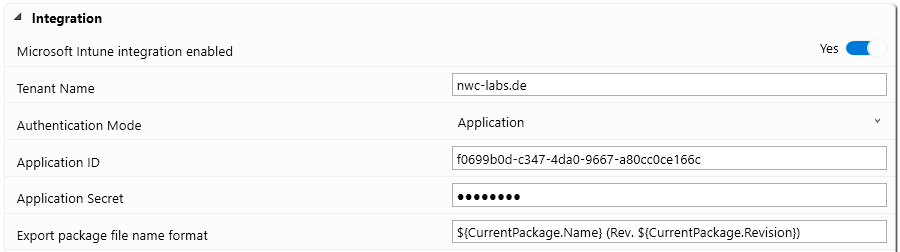
Now enter the following values:
- Tenant Name
Enter the domain name of your Azure client here. - Authentication Mode
Here you have the option of differentiating between "Application", "Certificate file", "Certificate from certificate store" and "User". Depending on which option you select, you must enter different information for authentication. The following overview shows the available options:
- Application
If you select "Application" as the authentication mode, you must enter the following details: - Application-ID
Enter the Application ID of the registered application that you determined during preparation. - Application Secret
Enter the secret client key for calling up the application that you determined during preparation. - Certificate file
If you select "Certificate file" as the authentication mode, you must enter the following details: - Application-ID
Enter the Application ID of the registered application that you determined during preparation. - Certificate file path
Path and name of the file in which you have saved the certificate. - Certificate file password
Password that you specified when saving the certificate in the certificate file. - Certificate from certificate store
If you select "Certificate from certificate store" as the authentication mode, you must enter the following details: - Application-ID
Enter the Application ID of the registered application that you determined during preparation. - Certificate from certificate store
Use the "..." button to select the certificate from your certificate store that you would like to use for authentication. - User
If you select "User" as the authentication mode, you must enter the following details: - Username for Intune authentication
Enter the user name you want to use to log in to Intune here. - Password for Intune authentication
Enter the password for the user here. You can leave this or both entries blank if you want to enter the user name and password each time you connect.
- Export package file name format
Specify here the name format with which the package name and thus also the file name of the export file will be preassigned as part of the export to the Microsoft Intune format.
Now you can use the "Publish Package" menu item in the "Tasks" tab to publish a package in your Intune tenant.