Show-PdToastMessage
Show-PdToastMessage
Creates a toast notification with any title, heading and message.
In the options, enable optional buttons, a text box and a drop-down list. To personalize the notification, a custom image can be displayed at different position.
For even more detailed editing, the 'Advanced' tab is available on which the notification can be edited in the form of XML code.
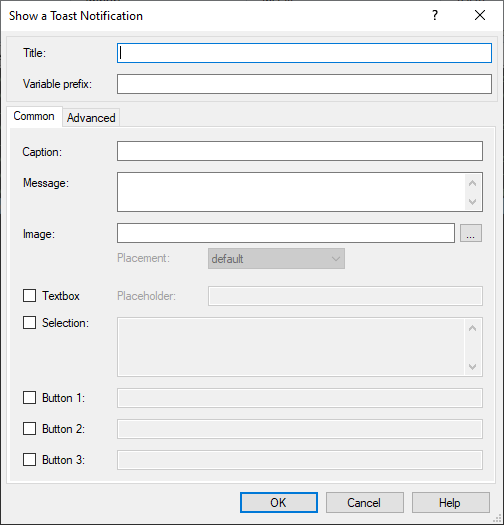
Settings:
- Title
Text that is displayed in the title line of the notification. If no title is specified, the name of the workstation 'This PC' is displayed. - Variable prefix
Identifier that will be prefixed to all variables created by the notification. The following variables are created when the corresponding option is used: - <variable prefix>.Text (value of the text box).
- <Variable prefix>.SelectedItem (selection from selection list)
- <Variable prefix>.Button (pressed button)
- Common
This tab provides a selection of options for graphically supported creation of a toast notification. - Caption
Text that will be displayed as a heading in the notification window. - Message
Text that will be displayed in the notification window. You can format the text with line breaks. - Image
Defines which image will be displayed in the notification window. Possible formats are .png, .jpeg and .jpg. The following options are available for positioning: - default (default option)
- appLogoOverride
- hero
- Textbox
Creates an input box for entering any information in the form of a string. - Selection
Creates a selection with various options. - Button 1
Creates a button with freely selectable text. - Button 2
Creates a button with freely selectable text. - Button 3
Creates a button with freely selectable text. - Advanced
This tab provides the possibility to view and edit the toast notification preconfigured under 'General' in the form of XML code.
Example:
The following example creates a toast notification with information about an upcoming update of the system where the user can decide whether the update should be performed immediately or a reminder should be sent after a certain time.
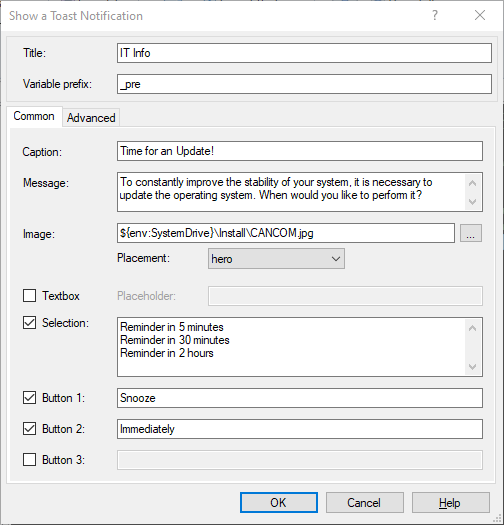
The following figure shows the result of the previously generated sample notification.
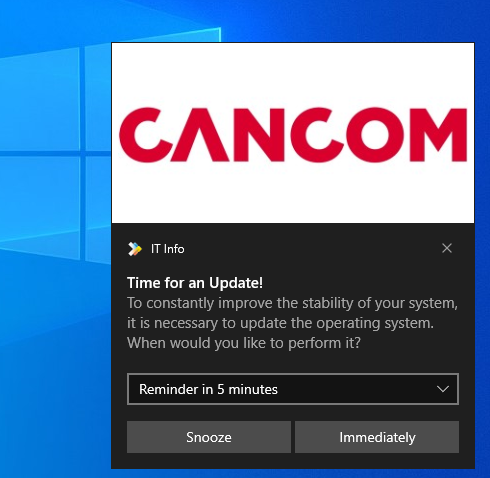
Corresponds to DSM eScript commands:
- ---
See also:
- Show-ADTBalloonTip
- Show-ADTInstallationProgress
- Show-ADTInstallationPrompt
- Show-ADTInstallationRestartPrompt
- Show-ADTInstallationWelcome
- Show-MultipleChoiceDialog
- Show-PdMessageBox