Save as new package
Save as new package
It often happens that you need to make changes to an existing package, but you cannot or are not allowed to change the package that was previously used. For example, if there is a new minor version of a product or you want to add a patch to an existing package.
Within the Packaging PowerBench you have two options:
- You can create a new package revision of the existing package and make the changes in this revision.
- You can create a new package by saving the existing package as a new package via "Save as".
The difference between a new package and a new package revision is basically as follows:
- A new package created via "Save As" gets a new package ID and is thus completely independent of the source package for software distribution systems.
- The newly created package is (usually) given a new name.
- The newly created package is always assigned the revision number 1.
- Existing rev-subdirectories of the source package are discarded when "Save as" is performed.
To create a new package based on an existing source package, follow these steps:
- Open the source package in the PPB.
- Select the "Save as" entry from the Backstage menu. Alternatively, you can press the "Save package as" button from the "Packages" section of the "Tasks" ribbon.
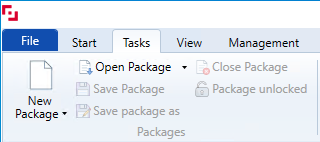
- A directory selection dialog opens where you have to specify the directory where the package should be saved. Use the "New Folder" button to create a new directory or select an existing, empty directory. If the selected directory is not empty, you will get the following error message:
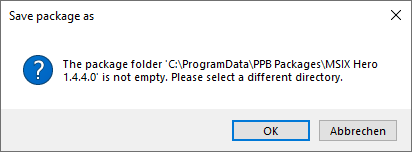
- After confirming your selection, the current working content of the source package is copied to the destination directory. The name of the target directory is set as the package name (and display name), and the package is given a new package ID and revision 1.
- The new package is automatically opened in the Packaging PowerBench and you can now continue editing it completely independently of the source package.