Opening an existing package
Opening an existing package
To open an already existing package, you have several options:
- If the package is still in the list of recently used packages, you can open the package by simply clicking on the corresponding entry in the list:
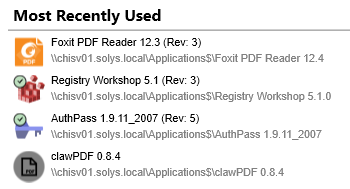
- If the package you want to open is not listed there, or if you have not yet opened the package, you can use the "Open Package" link on the home screen to open a dialog for opening a package.

You can open package directories that contain a valid "Package.xml" package properties file. - Since the Packaging PowerBench allows you to open more than one package at a time, you can also open another package at any time by clicking the corresponding button on the "Tasks" tab of the ribbon bar. Here too, you can access the last used packages via the drop-down list and open one of these packages directly:
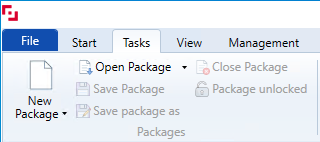
- Furthermore you also have the option to switch to the backstage view via the "File" menu and select the menu item "Open".
- A new option to open a package, introduced with PPB version 4.0, is available in the package list on the left-hand side of the window. There you can see all configured package paths and the packages they contain. Simply open the desired package with the corresponding menu item from the context menu.
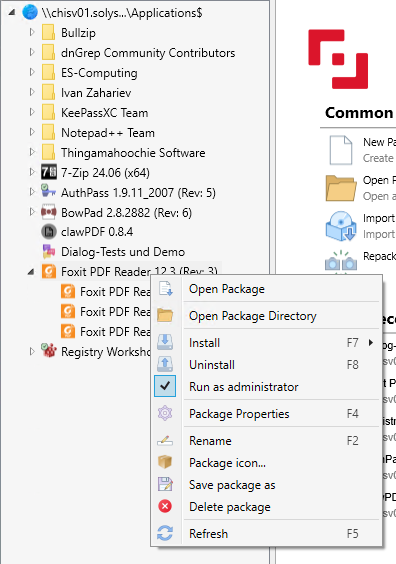
When you open a package that was created with an older version of the PPB, you get a dialog that asks how you want to proceed with the package:

|
Note: If the package you are opening is sealed, the option to update the runtime files in the current package revision will not be displayed. |
It is recommended to use one of the first two options to benefit from new functionality and bug fixes in the new runtime files.
To be on the safer side and have a backup of the previous package, choose the first option. This one copies the previous version to a rev\<revision number> subdirectory, increments the revision number, and then updates the runtime files in the working directory of the package.
If you do not need a backup of the previous version, you can also choose the second option, which updates the runtime files directly in the working directory without saving the previous state in a revision subdirectory.
|
Note: Via "Show outdated files" you can see exactly which files are outdated and with which version they would be updated if you selected option one or two. |
With the third option, the package remains unchanged. You can edit the package as usual and also save the changes. Note, however, that in this case you must not use any new commands that were not yet present in the old version in which the package was originally created, because they cannot be executed by the old runtime files. If you select this option, the next time you open the package you will be asked again what you want to do.