Package publishing to DSM
Package publishing to DSM
To publish a Packaging PowerBench package to Ivanti DSM, proceed as follows:
- Open the package you want to publish and select "Publish Package" from the "Import / Export" section of the "Tasks" ribbon. If the button is disabled, you must first enable and configure one of the available integrations.
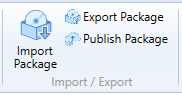
- The Package Publishing wizard opens, where you please press the "Publish an Ivanti DSM software package" button.
|
Note: The "Publish an Ivanti DSM software package" button is only available if you have activated and configured the Ivanti DSM integration. |
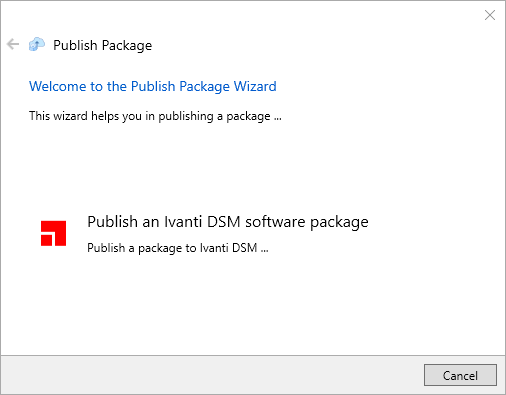
- On the following wizard page, you can see the connection data entered in the configuration of the Ivanti DSM integration. You can use the "Test connection" link to check whether the connection data has been entered correctly and is working. Confirm the connection data with "Next".
|
Note: You can also enter other connection data here if, for example, you want to publish a package in a different DSM environment on a test basis. If you overwrite the data here, the configured integration settings are not changed. |
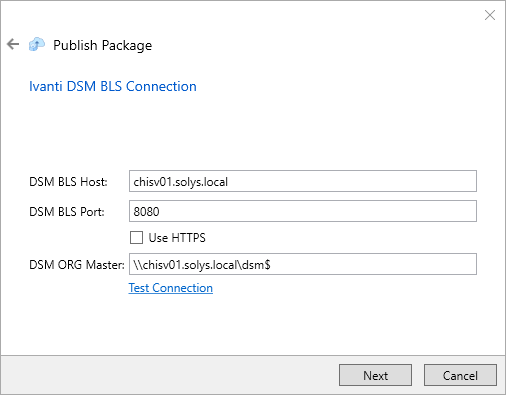
- Now select the package revision to be published and the action to be carried out. The following actions are available for selection:
- Publish new package
Creates a new package in DSM with the content of the selected revision of the current PPB package. - Update existing package
If you have already registered an older revision of the same package in DSM, you can select it for an update directly from the drop-down list. If you want to update another DSM package with the PPB package, select it from the Global Software Library using the "..." button. The package to be updated must not currently be released. - New revision for existing package
Similar to the "Update existing package" option, except that in this case a new package revision is created in DSM. Select this option if the package to be updated is currently released or if you want to release an unreleased package first and then update it in a new revision. - Replace existing package ( supersedence)
This option creates a new package in DSM, but sets the replacement ID of the new package and the package to be replaced.
Confirm the settings with "Next".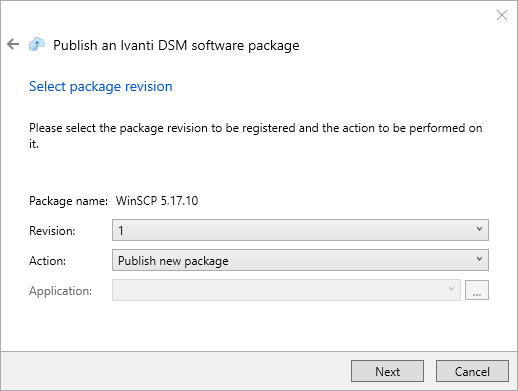
- On the following wizard page, you specify the settings and values with which the package will be registered in Ivanti DSM. You must or can enter the following values:
|
Wert |
Bedeutung |
|
Name |
Name of the application as it should appear in Ivanti DSM (required) |
|
Description |
Application description (optional) |
|
Publisher |
Publisher or author of the application (optional) |
|
Replacement-ID |
Value of the ReplacementID field that is entered in DSM (only for replacement) |
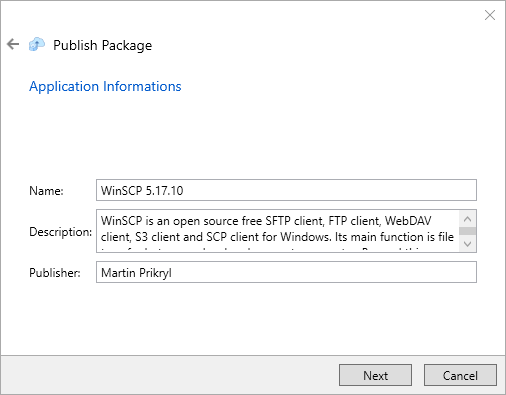
- The following page only appears if you are creating a new package, i.e. if you have selected one of the options "Publish new package" or "Replace existing package" in the wizard.
On this page of the wizard, you specify which DSM package template to use for creating the package in DSM. It is recommended to import and use the template supplied with the Packaging PowerBench as described in the section Execution of packages via Ivanti DSM. In the "DSM Software folder" field, specify the folder within the DSM Global Software Library where the package will be created.
If your package contains dialog commands that should also be displayed when running via DSM, activate the checkbox "Allow users to interact with this program".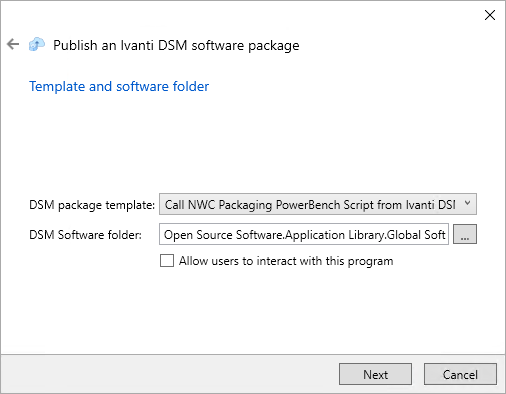
- By pressing the "..." button on the above wizard page you can select the folder interactively:
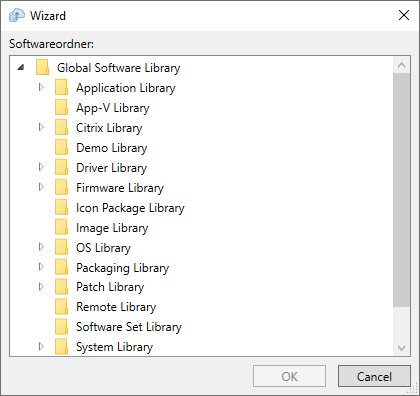
- On the next page, you will see the summary of the settings made, which you confirm by clicking "Finish".
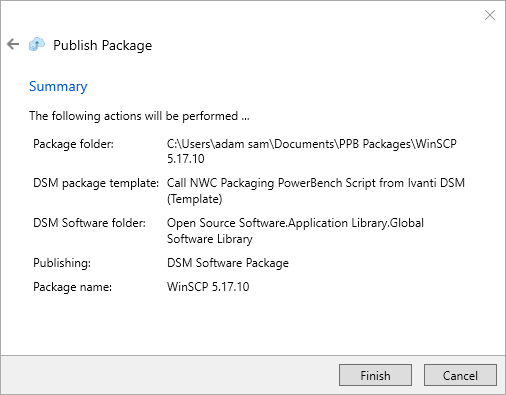
- After successfully creating the package in Ivanti DSM, close the wizard using the button of the same name.
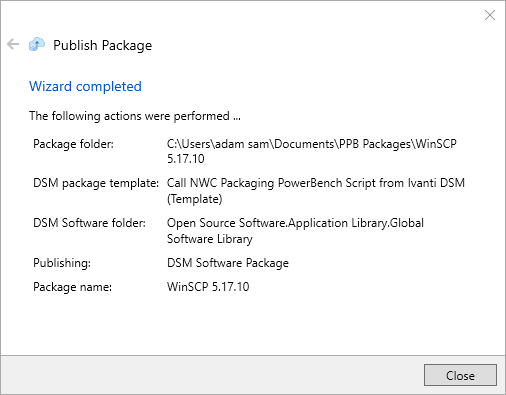
The package is now available in your Ivanti DSM environment and you can continue to work with it there, prepare for distribution and define the distribution targets, perform pilot installations, etc.