Ivanti DSM integration configuration
Ivanti DSM integration configuration
If you want to publish packages from the Packaging PowerBench interface in an Ivanti DSM environment or import DSM packages directly from a DSM environment without having to export them first, you must configure a corresponding integration.
Switch to the backstage view via the "File" tab and open the configuration settings via the "Options" menu item.
Open the "Integration" section and add an "Ivanti DSM Integration" using the "Add" button:
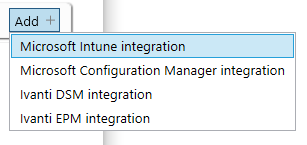
Then enter the information for your DSM environment to be integrated in the configuration section:
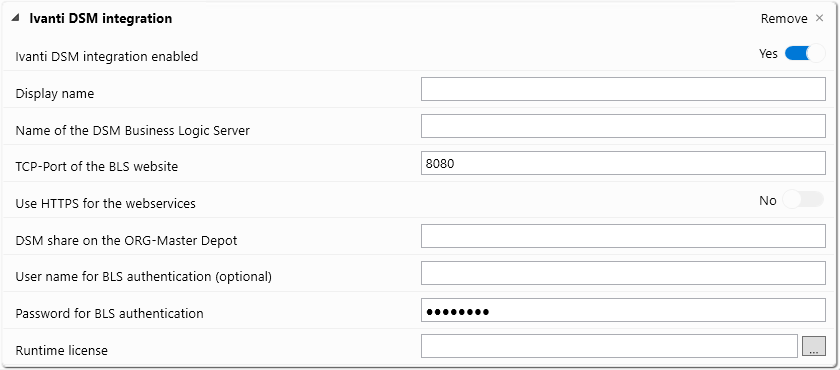
Enter the following values:
- Ivanti DSM Integration enabled
New integrations are enabled by default. However, you can temporarily disable individual integrations later if you do not need them temporarily and do not need to delete them. Disabled integrations are not displayed during package import and package publishing. - Display name
The displayed name that you want to use for this connection. If multiple Ivanti DSM integrations are configured, a list of available integrations will be displayed when publishing a package to DSM, from which you must select which one to use. If you leave this setting blank, the name of the Business Logic Server will be used as the display name. - Name of the DSM Business Logic Server
Name or IP address of the / a Business Logic Server of the environment to be integrated. - TCP-Port of the BLS website
TCP port on which the administration webservice on the specified Business Logic Server can be reached. - Use HTTPS for the webservices
If the website of the administration webservice has an https binding, activate this option. - DSM share on the ORG-Master Depot
UNC path to the ORG-Master Depot of the DSM environment to be integrated. - User name for BLS authentication (optional)
If the connection to the SOAP interface of the Business Logic Server is to be made with other login information, enter the user name to be used here. - Password for BLS authentication
The corresponding password for the user name specified above. - Runtime license
If you leave this setting empty, the runtime license from the "Common Runtime Files" directory will be integrated into the DSM packages. This is the default case if you only use one Ivanti DSM integration. However, if you want to manage multiple DSM environments with individual runtime licenses, specify the runtime license for this integration here. If several runtime licenses are used for different environments, it is recommended to provide the runtime licenses on a central share and to refer to them here. If you use the "..." button, the content is imported into your individual PPB configuration and is also available without access to the actual license file.
Furthermore, in the course of package publishing to DSM, you must specify a DSM package template on the basis of which the new package is to be created. In the "Misc\Ivanti DSM Wrapper" subdirectory of the installation directory, you will find an exported DSM package template (DSM version 2019.1) that you can use. To make the template available in DSM, follow the steps documented in the section Execution of packages via Ivanti DSM.