Creating a new package
Creating a new package
You can use the Packaging PowerBench to create new packages "from scratch" or to convert packages exported from DSM to the PPB format. When you click the "New Package" link on the home screen,

the "New Package" dialog appears, where you can create a new PPB package:
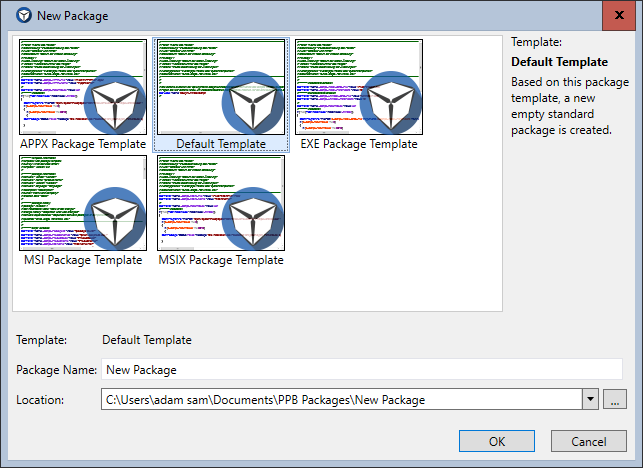
In the upper part of the dialog you can see all templates that are currently available. Some standard templates are already included in the delivery of the PPB, but it is also possible to create your own package templates. For details, see the section Creating templates.
So to create a new package, select the template on which the package is to be based and enter a meaningful name for the package in the "Package Name" field. At this point, you do not need to worry about spaces or special characters, umlauts, or characters that are invalid in the file system. In the "Location" field, the Packaging PowerBench will suggest a valid path to the package directory, which you can of course overwrite if necessary.
|
Note: You can specify an individual default directory under which new packages are created by default by specifying a valid path in the "DefaultPackageLocation" setting in the "PackagingPowerBench.exe.config" configuration file. This may also be a UNC path or connected network drive. |
After confirming your selection and entries with "OK", the script editor opens with a new and empty package based on the selected template, which you can now edit.
Since you can have more than one package open for editing at the same time using the product name, you can also create another package at any time using the "New package" button in the "Tasks" tab. You can also use the drop-down list to preselect the package template to be used:
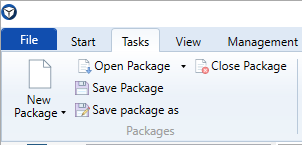
A third way to create a new package is to switch to the backstage view via the "File" menu and select the menu item "New".