Connecting to the Ivanti DSM BLS
Connecting to the Ivanti DSM BLS
The next step is to connect to the Business Logic Server of your DSM 2019.1 environment. The connection is handled by a so called PowerShell drive, that you have to create (further information about PowerShell drives is available at http://www.microsoft.com/technet/scriptcenter/topics/msh/cmdlets/new-psdrive.mspx) before you can use the PowerShell Extensions.
Execute the following PowerShell command to create a drive:
New-EmdbDrive -Root \\<Name of BLS> |
Substitute the placeholder <Name of BLS> with the name or the IP address of your Business Logic Server.
Now a connection to the Business Logic Server of your DSM 2019.1 environment will be established...
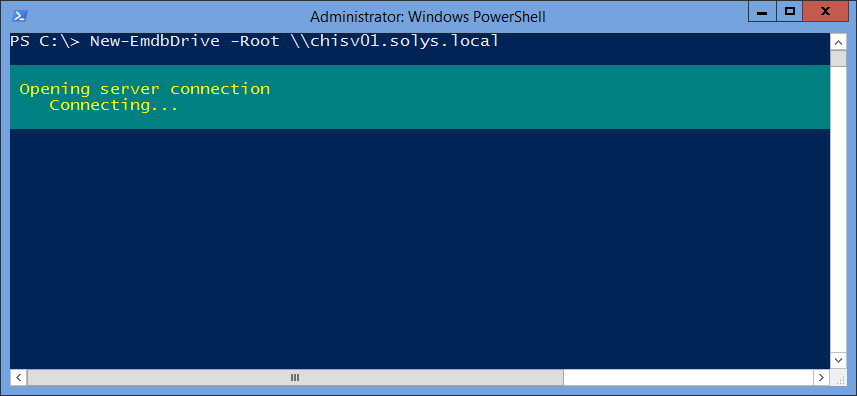
... and as soon as the connection is established a new PowerShell drive appears:
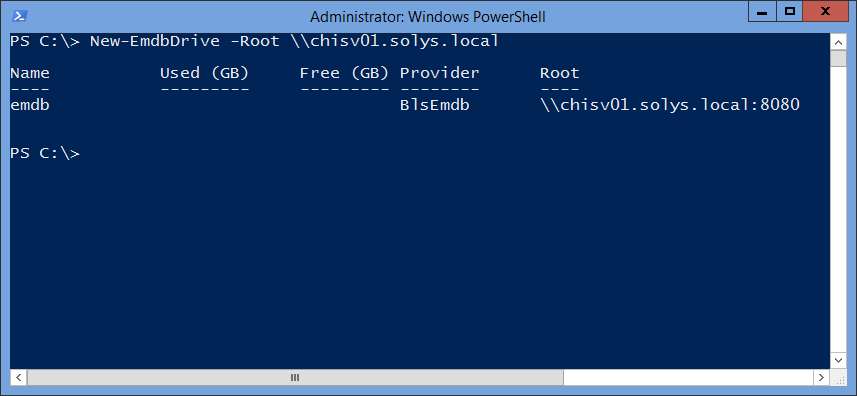
Execution of the command emdb: changes to the new drive and allows you to navigate.
Hint: Further options to connect to your DSM 2019.1 infrastructure - e.g. usage of alternate credentials for connecting to the server or usage of a different root directory - are discussed in section Establishing a connection. |