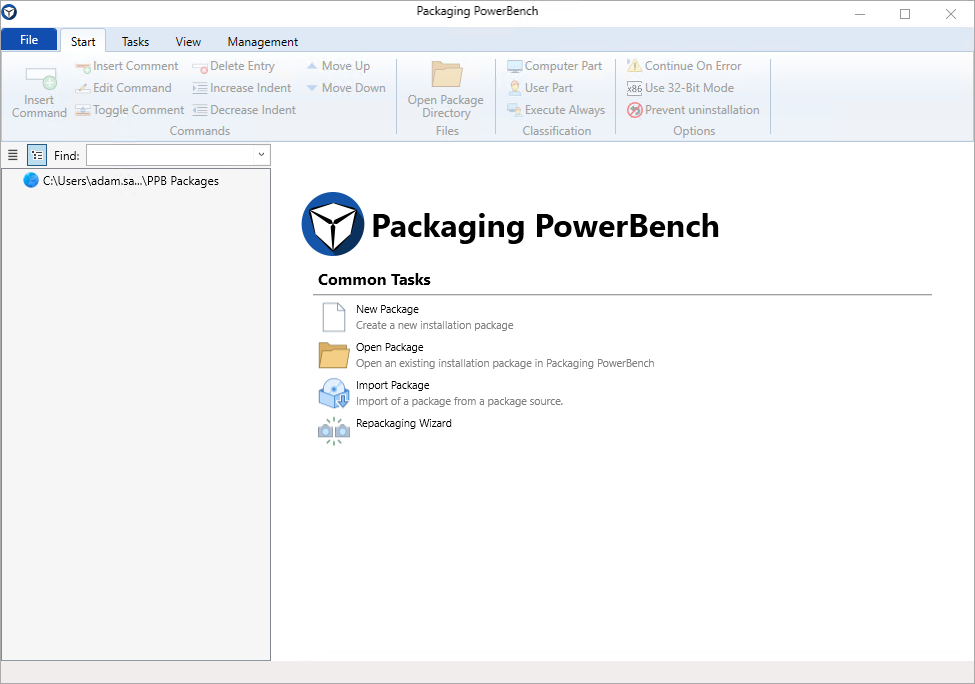Opening the Packaging PowerBench
Opening the Packaging PowerBench
After you have successfully completed the installation, you can start the Packaging PowerBench. To do this, click the shortcut that setup creates in the start menu and on the desktop or simply run the file "PackagingPowerBench.exe" from the installation directory.
If you start the PPB on a Windows 10 or Windows 11 operating system, you may initially be greeted with the following error message:
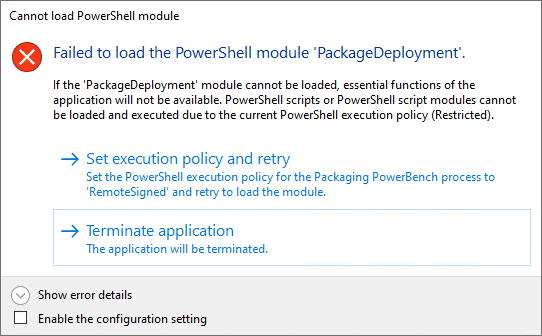
By default, the PowerShell execution policy on client operating systems is set to "Restricted" (unless the policy is set centrally, for example via a group policy). This means that no PowerShell scripts may be executed on your system. Since the Package Deployment module - the central component of the Packaging PowerBench, in which all script commands are defined as functions - is a script module, it cannot be loaded.
As it makes no sense to run the PPB without the Package Deployment module, you must ensure that the module can be loaded and executed. You have various options for this:
- Ask your IT to set the execution policy to "Remote Signed" (or less restrictive) via group policy
- Set the execution policy yourself in an administrative PowerShell console
- Click on "Set and repeat execution policy". This sets the execution policy (only) for the Packaging PowerBench process to "Remote Signed". If you then also check the "Enable the configuration setting" checkbox, this will be done automatically in future when the PPB is started and you will not have to answer this dialog every time.
You will be welcomed with the start screen: