Package publishing to Intune
Package publishing to Intune
If you want to distribute a package created with the Packaging PowerBench via Microsoft Intune, you have the option of either publishing the package directly in Intune or exporting the package to Intune format beforehand and then registering it manually in the Intune portal or via the PPB.
|
Note: The option to publish PPB packages directly to Intune was introduced with version 4.0. |
To publish a package exported in Intune format in your tenant, proceed as follows:
- Open the PPB package to be published and select "Publish Package" from the "Import / Export" section of the "Tasks" ribbon. If the button is disabled, you must first enable and configure at least one of the available integrations.
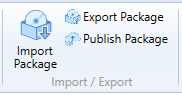
- You are welcomed by the Publish Package Wizard, on which you please press the "Publish a Microsoft Intune-Package" button.
|
Note: The button "Publish a Microsoft Intune-Package" is available only, if the Intune Integration is enabled and configured. |
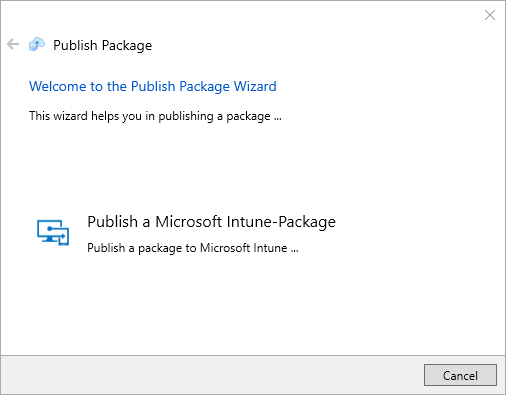
- On the following wizard page you can see the connection data entered in the configuration of the Intune integration. You can use the "Test connection" link to check whether the connection data has been entered correctly and is working. Confirm the connection data by pressing "Next".
|
Note: You can also enter alternative connection data here if, for example, you want to register a package in another tenant that is not configured in the integrations on a test basis. If you overwrite the data here, the configured integration settings will not be changed. |
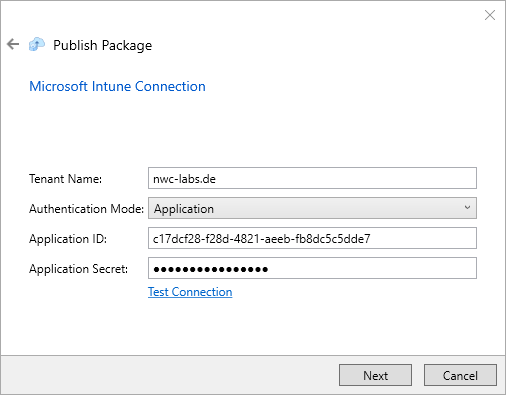
- Now select the package revision to be published and the action to be carried out. The following actions are available for selection:
- Publish new package
Creates a new package in Intune with the content of the selected revision of the current PPB package. - Update existing package
If you have already published an older version or revision of the same package in Intune and it still exists in your tenant, it is already preselected in the "Application" field. However, you can also select any other application from the drop-down list for the update. - Replace existing package (supersedence)
A new package is created in Intune and the supersedence is set for the replaced package (without the old package being uninstalled first during installation). - Update and replace existing package (supersedence)
Similar to the "Replace existing package (supersedence)" option, except that the old package is uninstalled first during installation.
|
Note: If you have already exported the package to the Intune format, you will have an entry with "(exported package)" at the end in the drop-down list of the "Revision" field. Select this entry if you want to publish the exported version of the package. |
Confirm your settings with "Next".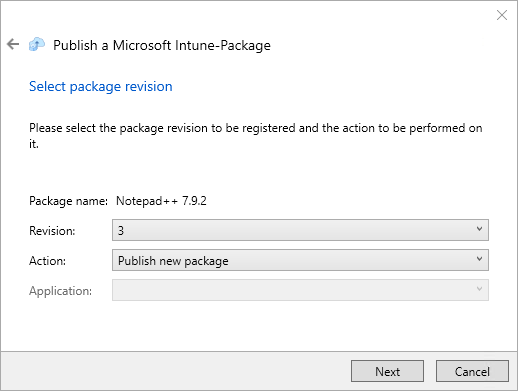
- On the following wizard page, you specify the settings and values with which the package is registered in Intune. You must or can enter the following values:
|
Wert |
Bedeutung |
|
Name |
Name of the application as it should appear in the Company Portal (mandantory) |
|
Description |
Brief description of the application (mandantory) |
|
Publisher |
Vendor or author of the application (mandantory) |
|
Version |
Version of the application (optional) |
|
Category |
One or more categories under which the application is listed in the Company Portal (optional) |
|
Logo |
Path to the icon of the application that will be displayed in the Company Portal (optional) |
|
Featured app in Company Portal |
If activated, the app is displayed as featured app in the Company Portal (optional) |
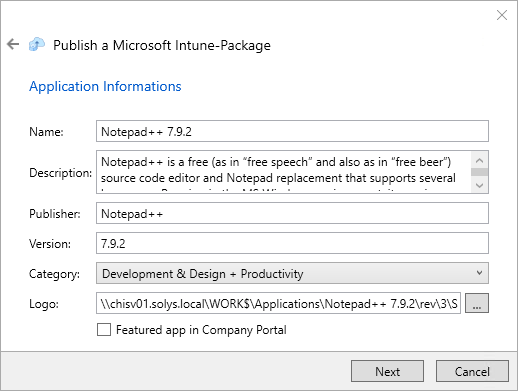
- On this page, you specify the application requirements and options. Confirm your settings with "Next".
|
Wert |
Bedeutung |
|
OS-Architecture |
Specifies the operating system architecture(s) for which the package is valid |
|
Minimum OS-Version |
Specifies the minimum version of the operating system for which the package is valid |
|
Detection rules |
Set whether you want to use standard detection rules (i.e. with which ID and which revision the detection rules are created, based on which the Intune Management Extension in the registry can recognize whether the package has been successfully installed) or user-defined detection rules |
|
Install behavior |
Determines whether the package is installed in the user context of the system or the logged-in user |
|
Allow users to interact with this program |
Specifies that a logged-in user can interact with the installation when the script is executed |
|
Allow available uninstall |
If the package is provided and installed as available, manual uninstallation is available in the company portal when selecting this option |
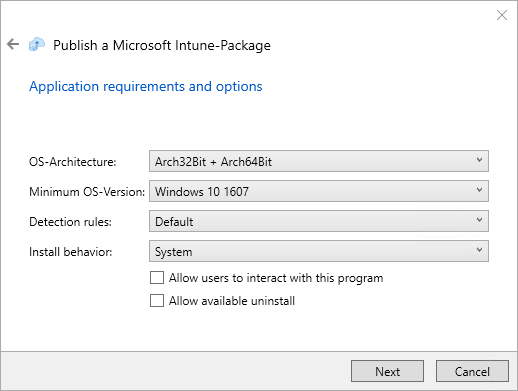
- On the following wizard page you will see a summary and can now complete the registration by clicking "Finish".
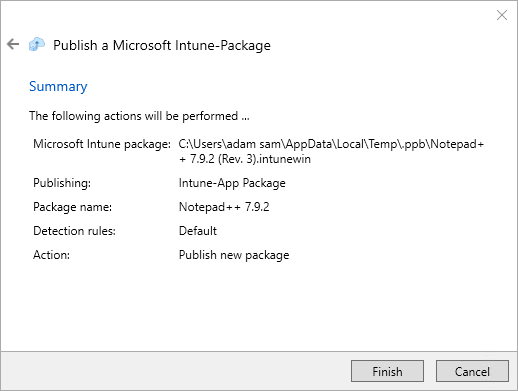
- Finally, the performed actions are listed again and you can close the wizard.
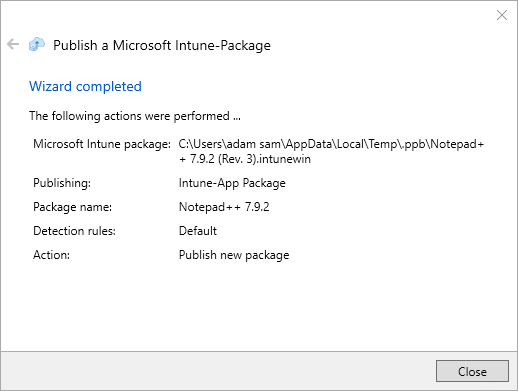
The package is now available in the Microsoft Intune portal at https://intune.microsoft.com and can be assigned to your devices there.