Ivanti EPM integration configuration
Ivanti EPM integration configuration
If you want to publish packages from the Packaging PowerBench interface in an Ivanti EPM environment, you must first define an API access in the EPM Identity server for the PPB. The procedure is described on the Ivanti homepage at https://forums.ivanti.com/s/article/How-to-connect-to-EPM-APIs. However, not all steps documented there are required. It is sufficient if you perform the following actions:
- On your EPM Core Server, open the C:\ProgramData\LANDesk\ServiceDesk\My.IdentityServer directory.
- Create a backup copy of the file IdentityServer3.Core.Models.Client.json
- Open the file with a text editor and insert the following content after the first bracket:
{
"Enabled": true,
"ClientId": "roclient",
"ClientSecrets": [
{
"Description": "roclient",
"Value": "secret",
"Expiration": null,
"Type": "SharedSecret"
}
],
"Flow": 4,
"AllowAccessToAllScopes": true,
"AllowedScopes": []
},
As ClientID you can choose any unique ID (for the configuration of the screenshot below the client ID "ppbclient" was used), for the client secret - in the file the value of "Value", which is set to "secret" above - choose any password.
- Save the file.
The configuration of the EPM environment is now complete.
Next, you need to configure an EPM integration within the PPB. To do this, switch to the Backstage view via the "File" tab and open the configuration settings via the "Options" menu item.
Open the "Integration" section and add an "Ivanti EPM Integration" using the "Add" button:
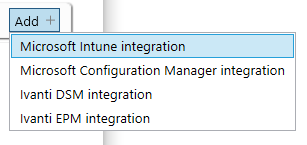
Then enter the information for your EPM environment to be integrated in the configuration section:
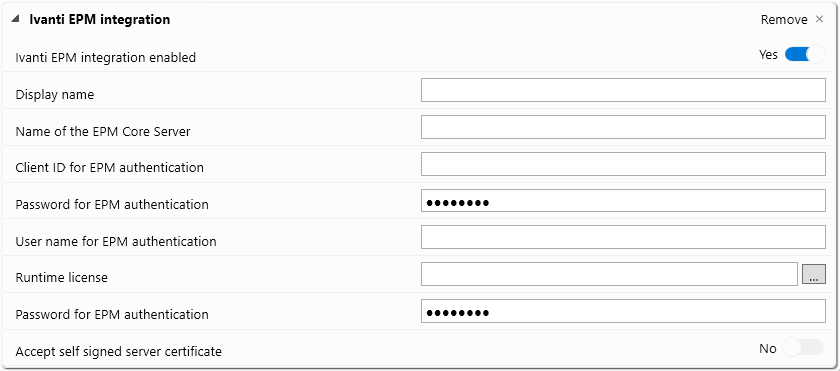
Enter the following values:
- Ivanti EPM Integration enabled
New integrations are enabled by default. However, you can temporarily disabled individual integrations later if you do not need them temporarily and do not need to delete them. Disabled integrations are not displayed during package publishing. - Display name
The displayed name that you want to use for this connection. If several Ivanti EPM integrations are configured, a list of available integrations is displayed when publishing a package in EPM, from which you must select which one is to be used. If you leave this setting blank, the name of the EPM Core Server will be used as the display name. - Name of the EPM Core Server
Name or IP address of the EPM Core Server of the environment to be integrated. - Client-ID for EPM authentication
The client ID selected when configuring the API access. - Password for EPM authentication
The secret associated with the client ID. - User name for EPM authentication
It is recommended that you enter your own user name and password here so that the packages registered via the PPB in EPM are visible there under "My packages". - Password for EPM authentication
The corresponding password for the user name specified above - Runtime license
If you leave this setting empty, the runtime license from the "Common Runtime Files" directory will be integrated into the EPM packages. This is the default case if you only use one Ivanti EPM integration. However, if you want to manage multiple EPM environments with individual runtime licenses, specify the runtime license for this integration here. If several runtime licenses are used for different environments, it is recommended to provide the runtime licenses on a central share and to refer to them here. If you use the "..." button, the content is imported into your individual PPB configuration and is also available without access to the actual license file - Accept self signed server certificate
Activate this option if your EPM Core Server uses self-signed certificates.