Adding modules
Adding modules
A big advantage of the Windows PowerShell is the extensibility and that there are extremely many modules available, both for Windows components and for third party applications. So that you are not excluded from the powerful capabilities of other modules, it is possible in the Packaging PowerBench to load other PowerShell modules in addition to the Standard PackageDeployment module and also use their cmdlets and functions through the graphical interface.
In the "Management" tab, when pressing the "Add module" button, you can display the standard modules, load a certain module via the "..." button or load the list of all modules installed on the system via "<Display available...>".
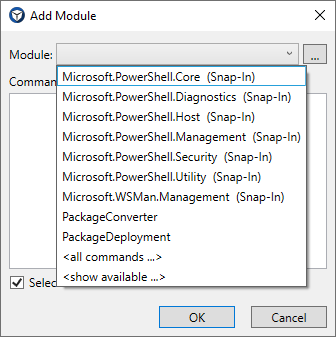
After you select a module, the dialog lists all of the cmdlets and functions of that module (in the example below, the PSX7 module of our PowerShell Extensions for Ivanti DSM was selected), and you can decide whether to load all of the commands or only some of them.
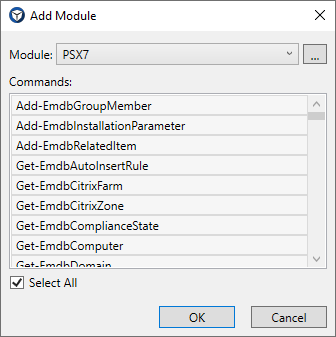
After confirming your selection with "OK", you will find a new module node in the command list and below it the selected commands:
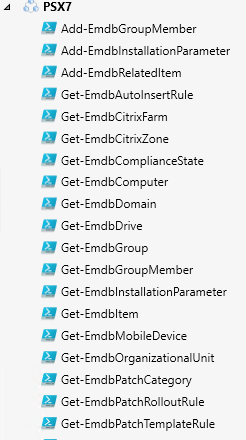
You can now add commands to the script as usual by dragging and dropping them from the command list. Since there is no "hand-crafted" dialog for commands from external modules, the PPB displays a generic dialog, similar to the Windows PowerShell ISE.
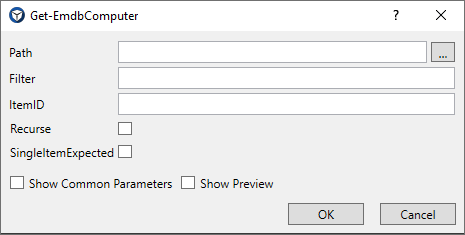
|
Note: The PPB does not ensure that integrated modules are available on the target systems at runtime. If necessary, you must add the module(s) to the package directory and load them via Import-Module before using the commands in the script. |
Depending on the dialog, you must now fill the various parameters and input fields with meaningful values. The PPB can only support you here to a limited extent, but you can use variables as usual and are supported by the variable completion. In addition, you can access the PowerShell integrated help at any time by pressing F1 or by clicking the "?" symbol in the dialog window and read the meaning of the parameters and the expected values.