Search-RegistryKey
Search-RegistryKey
This command searches below the specified registry key for the key in which the specified value is set.
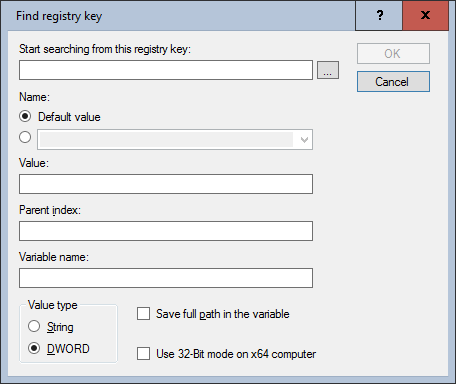
Settings:
- Start searching from this registry key
Enter the registry key from which the specified value is searched.
- Name
Optionally the default value of the key or the name of another value. - Default value
Click this radio button to search for the default value in the registry. - Radio button
Select an existing value (on the packaging system) from the drop-down list or enter the value name manually. - Value
Search for a specific value content. This is useful if there are several values. - Parent index
Zero-based index in reverse order. As many key registry levels are truncated on the right as are specified as index numbers.
Example: If 1 is specified as the parent index, one level above the finding key level is returned, so in the example below, the result variable contains F3. If 0 were specified, the result would be F4. - Variable name
The result variable to be set. Specify only the name of the variable, not the $ sign and curly brackets. - Value type
String or DWORD. - Save full path in the variable
If checked, the full path is stored in the variable. The result in the example below would be HKEY_CURRENT_USER\Software\Search-RegistryKey\F1\F2\F3. - Use 32-Bit mode on x64 computer
If the script runs on a 64-bit operating system, referencing the HKEY_LOCAL_MACHINE\SOFTWARE key allows the 32-bit application counterpart HKEY_LOCAL_MACHINE\SOFTWARE\WOW6432Node to be used automatically.
Example:
The following example searches below HKEY_CURRENT_USER\Software\Search-RegistryKey for a DWord value named test, which has a value of 5 and returns in the result variable _Result the full path to a key level above the found location.
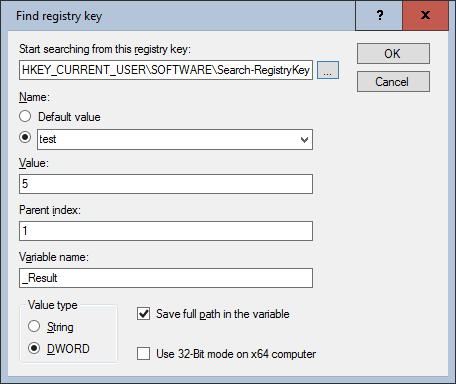
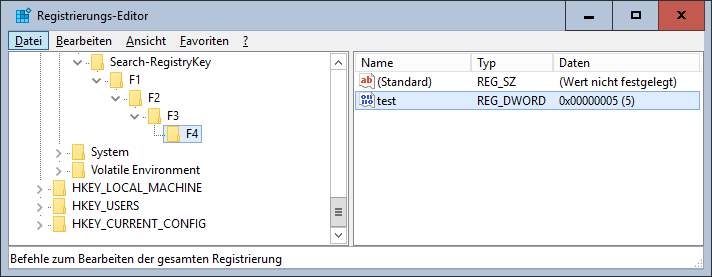
Corresponds to DSM eScript command:
- RegSearchFolder
See also: