Package publishing to DSM
Package publishing to DSM
To publish a Packaging PowerBench package to Ivanti DSM, proceed as follows:
- Open the package you want to publish and select "Publish Package" from the "Import / Export" section of the "Tasks" ribbon. If the button is disabled, you must first enable and configure one of the available integrations.
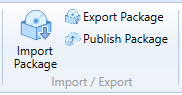
- The Package Publishing wizard opens, where you please press the "Publish an Ivanti DSM software package" button.
|
Note: The "Publish an Ivanti DSM software package" button is only available if you have activated and configured the Ivanti DSM integration. |
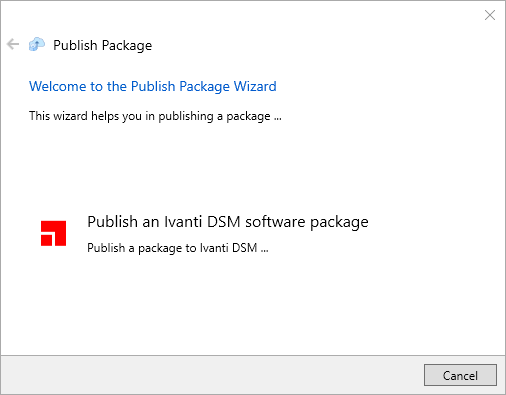
- On the following wizard page, you can see the connection data entered in the configuration of the Ivanti DSM integration. You can use the "Test connection" link to check whether the connection data has been entered correctly and is working. Confirm the connection data with "Next".
|
Note: You can also enter other connection data here if, for example, you want to publish a package in a different DSM environment on a test basis. If you overwrite the data here, the configured integration settings are not changed. |
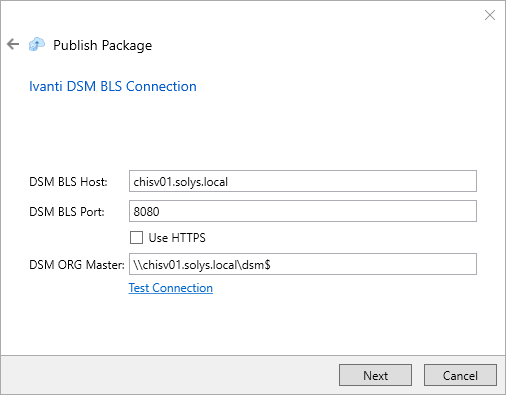
- Confirm the preselected package directory or select the package directory to be published via the "..." button. The label "Revision" shows you the selected package revision, the label "Installation file" tells you that the executable "Deploy-Application.exe" will be called to execute the package. Confirm the selection with "Next".
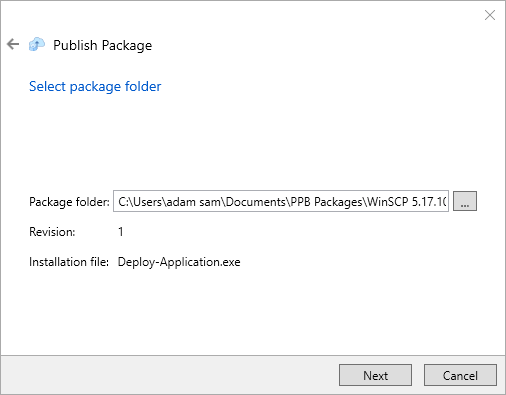
- On the following wizard page, you specify the settings and values with which the package will be registered in Ivanti DSM. You must or can enter the following values:
|
Name (required) |
Name of the application as it should appear in Ivanti DSM |
|
Description (optional) |
Application description |
|
Publisher (optional) |
Publisher or author of the application |
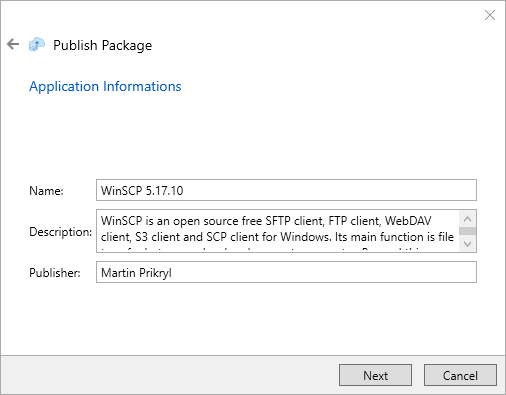
- On this page of the wizard, you specify which DSM package template to use for creating the package in DSM. It is recommended to import and use the template supplied with the Packaging PowerBench as described in the section Execution of packages via Ivanti DSM. In the "DSM Software folder" field, specify the folder within the DSM Global Software Library where the package will be created
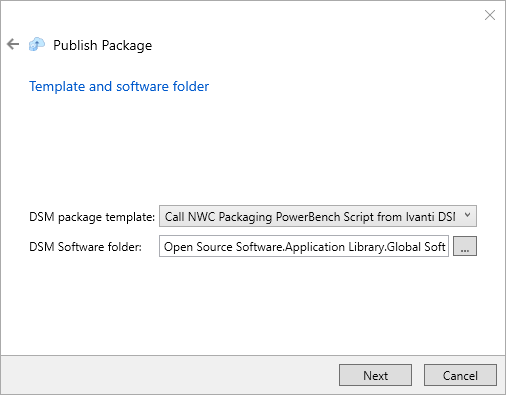
- By pressing the "..." button on the above wizard page you can select the folder interactively:
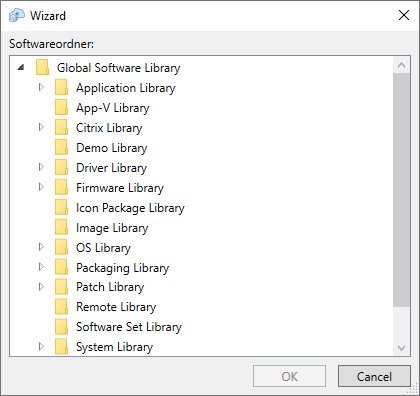
- On the next page, you will see the summary of the settings made, which you confirm by clicking "Finish".
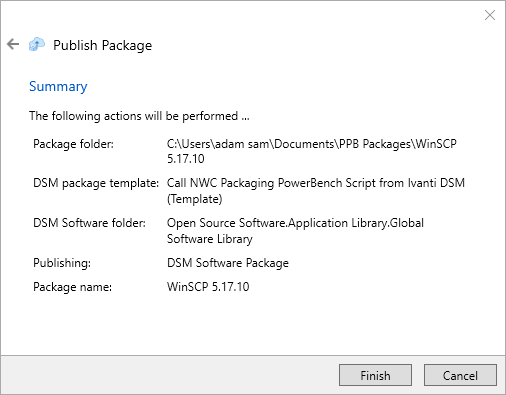
- After successfully creating the package in Ivanti DSM, close the wizard using the button of the same name.
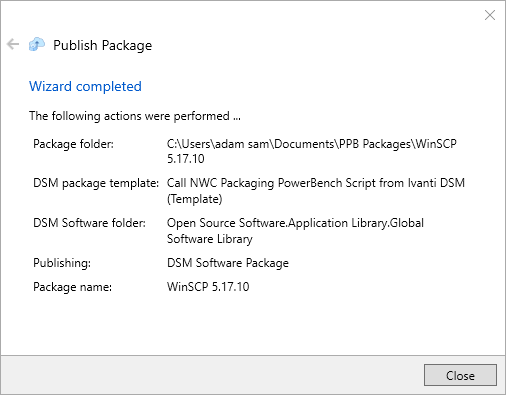
The package is now available in your Ivanti DSM environment and you can continue to work with it there, prepare for distribution and define the distribution targets, perform pilot installations, etc.