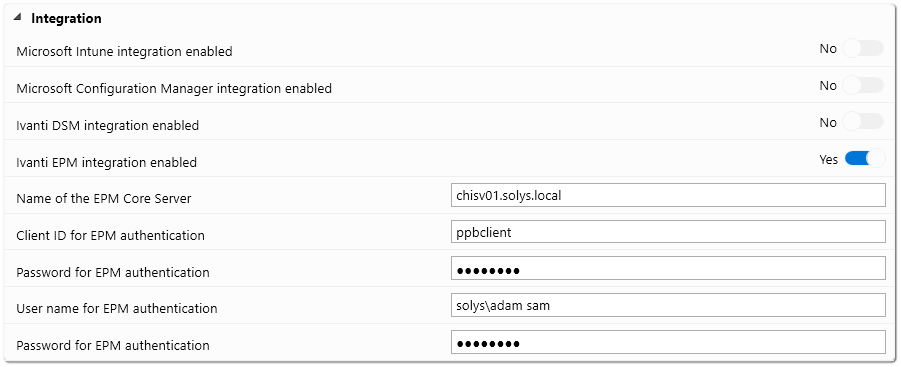Ivanti EPM integration configuration
Ivanti EPM integration configuration
If you want to publish packages from the Packaging PowerBench interface in your Ivanti EPM environment, you must first define an API access in the EPM Identity server for the PPB. The procedure is described on the Ivanti homepage at https://forums.ivanti.com/s/article/How-to-connect-to-EPM-APIs. However, not all steps documented there are required. It is sufficient if you perform the following actions:
- On your EPM Core Server, open the C:\ProgramData\LANDesk\ServiceDesk\My.IdentityServer directory.
- Create a backup copy of the file IdentityServer3.Core.Models.Client.json
- Open the file with a text editor and insert the following content after the first bracket:
{
"Enabled": true,
"ClientId": "roclient",
"ClientSecrets": [
{
"Description": "roclient",
"Value": "secret",
"Expiration": null,
"Type": "SharedSecret"
}
],
"Flow": 4,
"AllowAccessToAllScopes": true,
"AllowedScopes": []
},
As ClientID you can choose any unique ID (for the configuration of the screenshot below the client ID "ppbclient" was used), for the client secret - in the file the value of "Value", which is set to "secret" above - choose any password.
- Save the file.
The configuration of the EPM environment is now complete.
Next, you need to activate the EPM integration within the PPB. To do this, switch to the Backstage view via the "File" tab and open the configuration settings via the "Options" menu item.
Open the "Integration" section and enable the "Ivanti EPM Integration enabled" option. Then enter the name of your EPM Core Server, the Client ID and associated Secret selected above, and the username and its password to be used to connect to EPM. It is recommended that you use your own username and password here so that the packages registered via EPM are visible there under "My Packages".