Expert mode
Expert mode
As you also know it from the DSM Packaging Workbench, the NWC Packaging PowerBench also has an expert mode. This mode represents the "real" PowerShell code, which is the basis of the script and is executed at runtime. You enable the expert mode by clicking the "Expert Mode" button on the View tab (and disable it by clicking the Default Mode button).
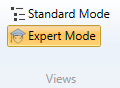
Alternatively, you can activate or deactivate expert mode from the context menu of a file tab and by using the keyboard shortcuts CTRL + Shift + E or CTRL + Shift + S.
|
Note: If you highlight a command in the default view and press the F2 key, the "real" PowerShell code for that command is displayed in a tooltip. Therefore you do not need to switch to expert mode to see this code for a single command. Click on another command or press F2 again to close the tooltip. |
Even in expert mode, you can insert commands as usual (and described in the Inserting commands chapter) by dragging and dropping them and filling in the required information in the respective command dialog. However, when you confirm the dialog, the real PowerShell code is displayed and not the simplifying "pseudo code" of the standard view.
You can also edit existing commands in expert mode through their dialogs by placing the cursor on the command to be edited and then either clicking the "Edit Command" button on the "Start" tab, selecting the context menu command of the same name, or pressing CTRL+[ENTER].
Of course, the expert mode is actually intended to allow script editing by advanced users without extensive graphical support. In this mode you can therefore "type" your script freely and are not limited to the possibilities offered by the graphical dialogs. For example, if you want to use the PowerShell pipeline (i.e. the "|" character that allows you to "forward" objects from command to command), you must use the expert mode. Nevertheless, even after switching back to standard mode, the code is still displayed in a simplified form according to general rules.